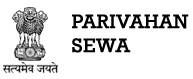Frequently Asked Questions
If the vehicle is blacklisted then customer cannot avail any Vahan services like Tax for that vehicle. To pay the road tax customer has to remove their vehicle from blacklist by contacting respective departments and then proceed with Vahan services.
This is because previous transaction of same vehicle must be pending, new transaction is not possible without complete settlement of previous pending transaction. Customer can check current status of transaction by going to Check Pending Transaction
Yes, Motor Vehicle Tax can be paid from portal parivahan.gov.in or from State transport portal.
If the amount is debited from the customer's bank account, he/she should wait as reconciliation could be pending from the bank side. Customers should keep checking high transaction status through Check pending transactions (as defined elsewhere in this FAQ).
Customer can retry for the payment after sometime and if the problem continues, he/she can contact Vahan Helpdesk for issue reporting.
Citizen can avail this facility by entering any mobile number, he/she will get OTP for confirmation of mobile number. After confirmation he/she can proceed further for payment process.
Online tax payment facility is only available at selected State / RTO, as permitted by State Transport Department. Only a few States and its online RTO are covered under facility.
There is no need of any form for paying tax online.
Tax depends upon the type of vehicle For Non-Transport vehicle-Motor vehicle tax is taken at one time lifetime (15 years). After 15 years tax can be paid during the renewal of registration for 5 years period. In most of the state MV Tax for Non-transport
In India, motor vehicle tax is imposed by state governments. The motor vehicle tax is calculated on the basis of various factors including engine capacity, seating capacity, unladen weight, laden weight and cost price of vehicle.
If the Transport vehicle is not on Road / Not in Use, then Vehicle owner can apply for Tax Exemption of non use period through concerned Transport department, process varies from state to state.
Other Tax components recovered from vehicle owner are additional MV tax, environment tax, green tax, cess, road safety tax, Municipality Tax etc. These taxes may vary from state to state.
Refund option is only available for the same day of payment till 12PM. In any other case, please write to us (Link of Contact Us here)
Additional Motor Vehicle tax is implied on the vehicle when certain parameters exceed the prescribed limit for the vehicle. For example – Unladen weight of vehicle exceeds 50000kg, etc.
Currently, the facility has not reached all the States/RTOs. Also, there is a chance that not all the records have been migrated to online portal. Hence, it is suggested that you may visit your State Website/ Local RTO for help.
Motor Vehicle tax is imposed by states and each State has their own State motor vehicle act, and the taxation is decided according to that.
Till NOC process is completed, the citizen cannot apply for any other service during that tenure. Once NOC application is approved, the user is eligible to apply for other services
a. Visit https://vahan.parivahan.gov.in/vahanservice/vahan/
b. Enter your "Vehicle Registration Number"
c. Click on "Proceed"
d. Click on "Online Services"
e. Select "Pay Vehicle Tax"
f. Enter last 5 Digit of Chassis No. and click on "Validate Regn_no/Chasi_no"
g. Click on ‘Generate OTP’
h. Enter the OTP received on registered mobile number and Submit
i. Update "Insurance Details"
j. Review the Fee Panel and Proceed
k. Pay the Fees, as shown
a. Visit https://vahan.parivahan.gov.in/vahanservice/vahan/
b. Enter your "Vehicle Registration Number"
c. Click on "Proceed"
d. Click on "Online Services" and Select "RC SURRENDER"
e. Enter Last 5 Digit of Chassis No and Click on "Validate Regn_no/Chasi_no"
f. Click on Generate OTP and Enter OTP to Submit
g. Enter "Service Details"
h. Update "Insurance Details"
i. Review Fee Panel and Proceed
j. Pay fee as it Shows
k. Upload Doc(If Configurable)
a. Visit https://vahan.parivahan.gov.in/vahanservice/vahan/
b. Click on "Status" and Select "Check Pending Transaction",
c. Enter your Registration No., Chassis No. (Last 5 Digit) or Transaction Number
d. Click on "Show Details" button
e. Click on "Transaction Number" to Clear the Pending Transaction.
a. Visit https://vahan.parivahan.gov.in/vahanservice/vahan/
b. Click on "Status" and Select "Reprint Receipt/forms"
c. Select application type and transaction
d. Enter your Registration No., Chassis No. (Last 5 Digit)
e. Click "Show Details" button
f. After that click on "Transaction Number" and take print out of Receipt
a. Visit https://vahan.parivahan.gov.in/vahanservice/vahan/
b. Click on "Other Online Services" and Select "Reprint appointment receipt"
c. Enter Application Number
d. Click on "Get Details"
e. Take print out of appointment
a. Visit https://vahan.parivahan.gov.in/vahanservice/vahan/
b. If you are New User Kindly "Register" First or Login and Continue
c. Enter Registration Number and Click on "Proceed"
d. Click on "Online Services" and Select "Duplicate of Fitness Certificate"
e. Enter your Last 5 Digit of Chassis No and Click on "Validate Regn_no/Chasi_no"
f. Click on Generate OTP and Enter OTP and Submit
g. Enter "Service Details"
h. Update "Insurance Details"
i. Take Appointment
a. Visit https://vahan.parivahan.gov.in/vahanservice/vahan/ui/statevalidation/hom...
b. Click on "Other Online Services" and Select "Online Permit"
c. Select a state for which you want to apply and then click on "Proceed"
d. Enter your Registration No. and Last 5 Digit of Chassis No and then click on "Proceed"
e. Enter your current mobile no or this may be appear and disabled as per your state configuration.
a. Visit https://vahan.parivahan.gov.in/vahanservice/vahan/
b. If you are New User Kindly "Register" First or Login and Continue
c. Click on "Other Services” and Select "Update User Mobile No"
d. Enter your Registration No., Chassis No. (Complete), Engine No. (complete) and Previous Registered Mobile Number
e. Click on Generate OTP and Enter OTP to Submit
f. Enter new Mobile Number and Click on "UPDATE" button
a. Visit https://vahan.parivahan.gov.in/vahanservice/vahan/
b. Click on "Status" and Select "Dispose Application"
c. Enter your Registration No., Chassis No. (Last 5 Digit), Engine No. (Last 5 Digit) and Mobile Number
d. Click on Generate OTP and Enter OTP and Submit
e. Select the Service to Dispose
f. If multiple services are there on one transaction, then partial withdrawal is possible.
a. Visit https://vahan.parivahan.gov.in/vahanservice/vahan/
b. Enter your "Vehicle Registration Number"
c. Click on "Proceed"
d. Select the "Basic Services" Option
e. Enter your Registration No. and Last 5 Digit of Chassis No and Click on "Validate Regn_no/Chasi_no"
f. Click on Generate OTP and Enter OTP and Submit
g. Select "HYPOTHECATION CONTINUTION"
h. Enter "Service Details"
i. Update "Insurance Details"
j. Review Fee Panel and Proceed
k. Pay fee as it Shows
a. Visit https://vahan.parivahan.gov.in/vahanservice/vahan/
b. Enter your "Vehicle Registration Number"
c. Click on "Proceed"
d. Select the "Basic Services" Option
e. Enter your Registration No. and Last 5 Digit of Chassis No and Click on "Validate Regn_no/Chasi_no"
f. Click on Generate OTP and Enter OTP and Submit
g. Select "HYPOTHECATION TERMINATION"
h. Enter "Service Details"
i. Update "Insurance Details"
j. Review Fee Panel and Proceed
k. Pay fee as it Shows
a. Visit https://vahan.parivahan.gov.in/vahanservice/vahan/
b. Enter your "Vehicle Registration Number"
c. Click on "Proceed"
d. Select the "Basic Services" Option
e. Enter your Registration No. and Last 5 Digit of Chassis No and Click on "Validate Regn_no/Chasi_no"
f. Click on Generate OTP and Enter OTP and Submit
g. Select "HYPOTHECATION Addition"
h. Enter "Service Details"
i. Update "Insurance Details"
j. Review Fee Panel and Proceed
k. Pay fee as it Shows
a. Visit https://vahan.parivahan.gov.in/vahanservice/vahan/
b. If you are New User Kindly "Register" First or Login and Continue
c. Click on "Online Services" and Select "Alteration of Vehicle"
d. Enter your Registration No. and Last 5 Digit of Chassis No and Click on "Validate Regn_no/Chasi_no"
e. Click on Generate OTP and Enter OTP and Submit
f. Select single or multiple services as per your requirement
g. Enter "Service Details"
h. Update "Insurance Details"
a) Visit https://vahan.parivahan.gov.in/vahanservice/vahan/
b) If you are New User Kindly "Register" First or Login and Continue
c) Click on "Online Services" and Select "NOC"
d) Enter your Registration No. and Last 5 Digit of Chassis No and Click on "Validate Regn_no/Chasi_no"
e) Click on Generate OTP and Enter OTP and Click on Submit Button
f) Enter "Service Details"
g) Update "Insurance Details"
h) Review Fee Panel and Proceed
i) Pay fee as it Shows
a. Visit https://vahan.parivahan.gov.in/vahanservice/vahan/
b. Enter your "Vehicle Registration Number"
c. Click on "Proceed"
d. Select the "Basic Services" Option
e. Enter your Last 5 Digit of chassis No and Click on "Validate Regn_no/Chasi_no"
f. Generate OTP, Enter correct OTP and Submit
g. Select "Change Of Address"
h. Enter "Service Details"
i. Update "Insurance Details"
j. Review Fee Panel and Proceed
k. Pay fee as it Shows
To create a duplicate registration certificate, follow the below steps
a. Visit https://vahan.parivahan.gov.in/vahanservice/vahan/
b. Enter your "Vehicle Registration Number"
c. Click on "Proceed"
d. Select the "Basic Services" Option
e. Enter your Last 5 Digit of chassis No and Click on "Validate Regn_no/Chasi_no"
f. Generate OTP, enter correct OTP and Submit
g. Select "Duplicate RC"
h. Enter "Service Details"
i. Update "Insurance Details"
In case the vehicle has been sold, passed on to another citizen, please follow the below steps for transfer of ownership
a. Visit https://vahan.parivahan.gov.in/vahanservice/vahan/
b. Enter your Vehicle Registration No.
c. Click on "Proceed"
d. Select the "Basic Services" Option
e. Enter the last 5 Digits of chassis no. and click on "Validate Regn_no/Chasi_no"
f. Generate OTP, enter correct OTP and submit
g. Select "Transfer of Ownership"
h. Enter "Service Details"
a. Visit https://vahan.parivahan.gov.in/vahanservice/vahan/
b. Enter the Registration Number
c. Click on Online Services and apply for the same application
d. Enter the last 5 digits of Chassis No. and Click on "Validate Regn_no/Chasi_no"
e. There are three actions provided, i.e. ‘Edit’, ‘Delete’ and ‘click to View Summary’
f. Click on ‘Edit’, for editing the application, as required
e-signed document are generated after application is submitted (Form 2)
No,
Medical Certificate (FORM 1A) is required for applicants having age equal to or above 40 years.
Yes, Form 1 is self declaration medical
Steps to Upload/Re-upload scanned document in License :-
1. Visit https://sarathi.parivahan.gov.in/
2. Select concerned state
3. Click on "Upload Document"
4. Select "Upload Document/Scanned or "View Document"
Note :
This Services is available as per states customization.
Steps to Upload/Re-upload scanned document in License :-
1. Visit https://sarathi.parivahan.gov.in/
2. Select concerned state
3. Click on "Upload Document"
4. Select "Upload Document/Scanned or "View Document"
Note :
This Services is available as per states customization.
Read the error message carefully & check document name and size while uploading.
Document need to be single jpeg copy or PDF file in the given size only. You may use online option to compress them.
Document need to be single jpeg copy or PDF file in the given size only. You may use online option to compress them.
Steps to check License status:
1. Visit https://sarathi.parivahan.gov.in/
2. Select concerned state
3. Select "Application Status" from "Apply Online" menu
Steps to Upload Photograph and Signature document in License :-
1. Visit https://sarathi.parivahan.gov.in/
2. Select concerned state
3. Click on "Upload Document"
4. Select "Upload Photograph and Signature" From "Upload Documents" menu.
Note : This Services is available as per states customization.
Read the error message carefully & check document name and size while uploading. Images file type should be in "jpeg" format
Steps to check License status:
1. Visit https://sarathi.parivahan.gov.in/
2. Select concerned state
3. Select "Application Status" from menu
4. Click on "Refresh" button
Steps to Upload/Re-upload scanned document in License:-
1. Visit https://sarathi.parivahan.gov.in/
2. Select concerned state
3. Click on "Upload Document"
4. Select "Upload Document/Scanned images"
Note : This Services is available as per states customization.
Steps to Upload/Re-upload scanned document in License:-
1. Visit https://sarathi.parivahan.gov.in/
2. Select concerned state
3. Click on "Upload Document"
4. Select "Upload Document/Scanned images"
Note :This Services is available as per states customization.
You need to contact your Zonal Office/Transport Department, while carrying the original document(s)
Steps to for Learners' Licence for New Learner's License (Flow may be differ from state to state):-
1. Visit https://sarathi.parivahan.gov.in/
2. Select concerned state
3. Click on "Application for New Learners License" from "Learner's License" menu
4. Fill up Learner's License application Form
5. Click on Next Button to proceed
6. Visit RTO on scheduled date with original documents & Fee Slip
You need to contact your Zonal Office/Transport Department, while carrying the original document(s).
You need to contact your Zonal Office/Transport Department, while carrying the original document(s)
Learner's License validity is for 6 Months and post expiry you can only get a new Learner's License. The expired License cannot be renewed.
Any citizen who wants to add a category of vehicles in their license must take the following steps
Steps to follow for Additional Endorsement in License (Flow may be differ from state to state):-
1. Visit https://sarathi.parivahan.gov.in/
2. Proceed for License related services
3. Select concerned state
4. Click on "Application for New Learners License" from "Learner's License" menu
5. Select "Applicant holds Driving License, Enter DL Number"; fill your Driving License number and Date of Birth
Yes. Any user who needs to add a category should follow the following steps. Steps to follow for Additional Endorsement in License (Flow may be differ from state to state):-
1. Visit https://sarathi.parivahan.gov.in/
2. Proceed for License related services
3. Select concerned state
4. Click on "Application for New Learners License" from "Learner's License" menu
5. Select "Applicant holds Driving License, Enter DL Number"; fill your Driving License number and Date of Birth
6. Fill up Application Form
You can call us on our Helpline number: +91-120-2459169 (Timings: 06:00AM - 10:00PM)
Email: helpdesk-sarathi@gov.in
You may fill it along with the first or last name.
Yes, you can apply for Driving License in India.
Full Form for MCWOG: Motor cycle without Gear.
MCWG: Motor Cycle with Gear
MC50CC: Motor vehicle with engine capacity less than 50CC
Note: The vehicle category is as per the state jurisdiction
Yes, you need to get the medical certificate from the hospital.
The age criteria are as follows:
1. 16 years of age for MCWOG vehicle class (Private Vehicle)
2. 18 years of age for LMV (Light Motor Vehicle) & MCWG vehicle class (Private Vehicle)
3. 20 years of age for Transport Vehicle
4. 18 years of age for Conductor License
Steps follow for Find Application Number:-
1. Visit https://sarathi.parivahan.gov.in/
2. Select concerned state
3. Click on "Find Application Number" from "Others" menu
Steps to modify Particular:
1. Visit https://sarathi.parivahan.gov.in/
2. Select concerned state
3. Select the "Application Edit (Learners' License Only)" from "Learner's License" menu
4. Fill up Application Details
5. Visit RTO on scheduled date, with original documents
You may approach to the RTO at scrutiny counter to get them modify, but it is as per the state jurisdiction.
Steps to check License status:
1. Visit https://sarathi.parivahan.gov.in/
2. Select concerned state
3. Select "Application Status" top menu
Steps to Modify Application:
1. Visit https://sarathi.parivahan.gov.in/
2. Select concerned state
3. Select the "Add Class of vehicles" from "Others" menu
4. Enter "Application number & Date of birth" and click "Submit"
5. Fill up the Details
6. Visit RTO on scheduled date, with original documents
Steps to follow to apply for service withdrawn:
1. Visit https://sarathi.parivahan.gov.in/
2. Select concerned state
3. Click on "Services Withdrawn by an Applicant" License" from "Others" menu
4. Enter OTP
5. Submit your Request
Note:
This Service is available as per states customization.
Steps follow for update mobile number in License:-
1. Visit https://sarathi.parivahan.gov.in/
2. Select concerned state
3. Click on "Mobile Number Update" from "Others" menu
You need to contact your Zonal Office/Transport Department, while carrying the original document(s)
Steps to check License status:
1. Visit https://sarathi.parivahan.gov.in/
2. Select concerned state
3. Select "Application Status" menu
The session does not save any data. The applicant should apply again for the same
Yes, you can apply for Driving License in India.
Eligibility criteria:-
1. If you are a Diplomat: You can apply for Driving License directly.
2. If you are a Non-Diplomat: You have to apply for Learner's License, before proceeding for Driving License.
No, you can endorse the class of vehicle on the same Learning License
You can endorse the class of vehicle on the same Learning License
You need to contact your Zonal Office/Transport Department
Steps follow for Application Form:-
1. Visit https://sarathi.parivahan.gov.in/
2. Select concerned state
3. Click on "Print Application Form" from "Others" menu
The requirement may differ as per state policy. You need to follow the instructions provided by the State.
I want to apply for a Learner's License test. Is there any test involved?
Yes, you have to pass the online test (test) to get Learner's License. You can practice (sample set of questions) here:-
1. Visit https://sarathi.parivahan.gov.in/
2. Select concerned state
3. Select "Sample Question for Learners' License Test" from "Learner License" menu
No, Learners' License test is not required
You need to report the concerned RTO or their authorized learning license test center.
You need to report the concerned RTO or examination authority.
Yes, you have to pass the online test (STALL Test) to get Learner's License. After the completion of its one month you need to appear for driving test to get your driving license.
You can practice some Learners License test questions (sample set of questions) here:-
1. https://sarathi.parivahan.gov.in/
2. Select concerned state
3. Click on "Sample question for LL Test" from "Learner License" menu
Yes, you can practice mock test here (sample set of questions) here:-
1. Visit https://sarathi.parivahan.gov.in/
2. Select concerned state
3. Select "Mock Test for Learners' License" from "Learner License" menu
The test which is taken up by the Transport Department to issue the learners license via online mode.
Steps to follow for online Learner's License:-
1. Visit https://sarathi.parivahan.gov.in/
2. Select concerned state
3. Click on "Online Learners' License Test (STALL)" from "Learner License" menu
4. Enter "Learners' License Application", "Date of Birth" and Password
5. Click on Login Button to proceed
Note: These Services are available in some states only.
You need to ask your concerned RTO for the same.
Learner's License validity is for 6 Months, and you can apply for New Driving License after 30 days.
After completing online procedure for further processing of application you should visit the concerned RTO office with the required documents as shown on the acknowledgement slip. You should also carry a copy of the fee receipt
Application under scrutiny means applicant is required to visit the concerned RTO for physical verification of documents, and submit his/ her Biometrics to complete the application process.
After completing online procedure for further processing of application you should visit the concerned RTO office with the required documents as shown on the acknowledgement slip. You should also carry a copy of the fee receipt
Steps follow for Mobile number update in License:-
1. Visit https://sarathi.parivahan.gov.in/
2. Select concerned state
3. Click on "Mobile Number Update" from "Others" menu
Steps to Print Learner's License:-
1. Visit https://sarathi.parivahan.gov.in/
2. Select concerned state
3. Click on "Learner License" menu
4. Click on print Learners License (FORM3)
5. Fill Application number & Date of Birth AND Submit.
Note: This Service is Applicable only in some states.
This is as per the state jurisdiction; your state is not allowing printing by the applicant.
Learners' License cannot be renewed and New Learners' License shall be issued. Applicants can visit
1. https://sarathi.parivahan.gov.in/
2. Select concerned state
3. Click on "Expired Learner License Issue Again" from "Learner's License" menu
1. Check the application status and click on print acknowledgment which shows required documents.
2. Click on print Form 1 & can download application form & Form 1A
3. Click on Appointment letter from the same application status.
4. Fee receipt.
Take re-appointment through visit https://sarathi.parivahan.gov.in/ >> Select State >> Click on "Appointments" >> Slot booking Learners' License Test.
No. Apply for Driving License before your Learner License expires and complete the driving test.
You have to pay Retest fee and book fresh appointment.
For Retest payment visit
https://sarathi.parivahan.gov.in/ >> Select State >> and Click on Fee Payments >> Fee Payments.
For Re-appointment through visit
https://sarathi.parivahan.gov.in/ >> Select State >> Click on "Appointments" >> Slot booking Learner's License Test.
Re-schedule the appointment, subject to availability of slots.
Steps to follow for New Driving License :-
1. Visit https://sarathi.parivahan.gov.in/
2. Select concerned state
3. Click on "New Driving Licence" from "Driving Licence" menu
4. Enter your "Learning License Number" & "Date of Birth" to proceed further
5. Fill up application Form
6.Click on Next Button to proceed
7. Visit RTO on scheduled date with original documents & Fee Slip
You need to contact your Zonal Office/Transport Department, while carrying the original document(s) or you may approach helpdesk.
Steps to check License status:
1. Visit https://sarathi.parivahan.gov.in/
2. Select concerned state
3. Select "Application Status" from menu
Verify your learner's number while entering if still find issue contact Zonal Office
Motor cycle with gear (e.g. Bike)
You need to contact your Zonal Office/Transport Department, while carrying the original document(s)
You need to contact your Zonal Office/Transport Department, while carrying the original document(s)
Permanent licence is issued from the same state your learner is issued.
Steps to check License status:
1. Visit https://sarathi.parivahan.gov.in/sarathiservice/stateSelection.do
2. Select concerned state
3. Select "Application Status" from "Apply Online" menu
You need to contact your Zonal Office/Transport Department, while carrying the original document(s)
Yes, you can apply, if your states is allowed for that otherwise Permanent licence is issued from the same RTO your learner license is issued.
You need to apply while your Learner's License is still valid.
Yes, you can apply for Driving License in India.
Eligibility criteria :-
1) If you are a Diplomat: You can apply for Driving License directly.
2) If you are a Non-Diplomat: You have to apply for Learner's License, before proceeding for Driving License.
Yes, you can apply for Driving License in India.
Eligibility criteria :-
1. If you are a Diplomat: You can apply for Driving License directly.
2. If you are a Non-Diplomat: You have to apply for Learner's License, before proceeding for Driving License.
Medical Certificate (FORM 1A) is required for applicants having age equal to or above 40 years, in case of less than 40 you need to submit FORM 1.
Learner's Licence validity is for 6 months, and you can apply for New Driving Licence after 30 days.
First you need to submit the application for new driving license & on behalf of generated application number you can submit the application for CAMP.
Steps to Learner's License for CAMP:-
1. Visit https://sarathi.parivahan.gov.in/
2. Select concerned state
3. Click on "Camp Registration" from "Others" menu
4.Click on Next Button to proceed
5. Visit CAMP on scheduled date with original documents & Fee Slip
Note: This Services is Applicable only in some states.
Steps follow for Find Application and Find Application Number :-
1. Visit https://sarathi.parivahan.gov.in/
2. Select concerned state
3. Click on "Find Application Number" from "Others" menu
Steps follow to Print Application Form:-
1. Visit https://sarathi.parivahan.gov.in/sarathiservice/stateSelection.do
2. Select concerned state
3. Click on "Print Application Form" from "Download Forms" menu
This is as per the state policy.
To obtaining a driving license one needs to undergo a Motor Driving test (on vehicle)
Yes, it is. (This will come under the state jurisdiction)
To obtaining a driving license one needs to undergo a Motor Driving test (on vehicle) but vehicle may not be required.
Yes, if you have booked appointment for two different dates, you may approach for it.
Note: This is as per state policy.
This is as per the state policy.
You need to contact your Zonal Office/Transport Department, while carrying the original document(s)
Steps to check License status:
1. Visit https://sarathi.parivahan.gov.in/
2. Select concerned state
3. Select "Application Status" from menu
Private Driving license is valid for 20 years from the date of issue or till the holder attains 40 years of age, which comes earlier.
After the age of 40 the Driving licence will be issued for 10 years & then 5 years subsequently.
Validity for Non Transport Vehicles
(a) If the age of the applicant on the date of issue or renewal is less than 30 years, then the Non Transport Validity would be till the attainment of 40 years
Commercial Driving license is valid for 5 years from the date of issue. Hazardous Validities have been changed from 1 year to 3 years
You need to contact your Zonal Office/Transport Department, while carrying the original document(s)
Applicants can visit https://sarathi.parivahan.gov.in/
1. Driving Licence
2. New Driving Licence. Where these options are available to apply Driver's License
You need to contact your Zonal Office/Transport Department, while carrying the original document(s)
You need to contact your Zonal Office/Transport Department, while carrying the original document(s), or you may approach to the helpdesk.
You need to contact your Zonal Office/Transport Department, while carrying the original document(s)
You need to contact your Zonal Office/Transport Department, while carrying the original document(s)
You need to select the RTO in which your last transaction is completed or the nearest RTO.
You need to select the RTO in which your last transaction is completed
Steps follow to apply for RENEWAL of License :-
1. Visit https://sarathi.parivahan.gov.in/
2. Select concerned state
3. Click on "Services on Drivers License(Renewal/Duplicate/AEDL/Others)" from "Driving License" menu
4. Fill up application form
5. Click on "Next Button" to proceed
6. Visit RTO on scheduled date, with original documents & Fee Slip
Note :
You need to contact your Zonal Office/Transport Department, while carrying the original document(s)
Steps to follow to apply for service withdrawn:-
1. Visit https://sarathi.parivahan.gov.in/
2. Select concerned state
3. Click on "Services Withdrawn by an Applicant" License" from "Others" menu
4. Enter OTP
5. Submit your Request
You need to contact your Zonal Office/Transport Department, while carrying the original document(s), or you may approach to the helpdesk.
Steps to follow to apply for Surrender of COV :-
1. Visit https://sarathi.parivahan.gov.in/
2. Select concerned state
3. Click on "Services on Drivers License (Renewal/Duplicate/AEDL/Others)" from "Driving License" menu
4. Fill up application form
5. Take appointment
6. Visit RTO on scheduled date with original documents.
Note : This Services is available in some states only.
For any additional service(e.g. Change of address, Duplicate etc.), you can select it from the services menu.
Steps follow to apply for "Drivers License CLUB" :-
1.Visit https://sarathi.parivahan.gov.in/sarathiservice/stateSelection.do
2. Select concerned state
4. Click on "Drivers License CLUB" from "Apply Online" menu
5. Fill up application Form
6. Take appointment
7. Visit RTO on scheduled date original documents.
Note : This Service is Applicable only in some states.
As per rule NOC is not required for Driving License
A permanent Drivers License is valid throughout India. However, you can visit the local RTO for more information
Steps to follow for Additional Endorsement in License :-
1. Visit https://sarathi.parivahan.gov.in/
2. Proceed for License related services
3. Select concerned state
4. Click on "Services on Drivers License( Renewal/Duplicate/Additional Endorsement of Driving Licence/Others)" from "Driving License" menu
5. Click "continue"
6. Enter "Drivers License number" and "Date of birth" click "Get Drivers License Details"
7. Fill up Application Form
8. Take appointment
Steps follow to apply for RENEWAL of License :-
1. Visit https://sarathi.parivahan.gov.in/
2. Select concerned state
3. Click on "Services on Drivers License (Renewal/Duplicate/AEDL/Others)" from "Driving License" menu
4. Fill up application form
5. Click on "Next Button" to proceed
6. Visit RTO on scheduled date, with original documents & Fee Slip
Note :
Drivers License backlog manual data entry is meant for which Drivers Licenses data are not digitized. Some states are allowing it at public end, otherwise you need to contact your Zonal Office/Transport Department, while carrying the original document(s)
You need to contact your Zonal Office/Transport Department, while carrying the original document(s)
You need to contact your Zonal Office/Transport Department, while carrying the original document(s)
Steps follow to apply for RENEWAL of License:-
1. Visit https://sarathi.parivahan.gov.in/
2. Select concerned state
3. Click on "Services on Drivers License(Renewal/Duplicate/AEDL/Others)" from "Driving License" menu
4. Fill up application form
5. Click on "Next Button" to proceed
6. Visit RTO on scheduled date, with original documents & Fee Slip
Note :
Visa details are mandatory to issue IDP.
International Driving Permit is having category based on the weight criteria.
License issue date is mentioned along with Class Of Vehicles & last endorsement date is the date on which you have did your last transaction e.g. Last date of renewal or duplicate or change of address transaction.
Steps follow for Mobile number update in License :-
1. Visit https://sarathi.parivahan.gov.in/
2. Select concerned state
3. Click on "Mobile Number Update" from "Others" menu
You need to contact your Zonal Office/Transport Department, while carrying the original document(s)
Steps follow for Find Application Number :-
1. Visit https://sarathi.parivahan.gov.in/
2. Select concerned state
3. Click on "Find Application Number" from "Others" menu
Steps to check License status:
1. Visit https://sarathi.parivahan.gov.in/sarathiservice/stateSelection.do
2. Select concerned state
3. Select "Application Status" from "Apply Online" menu
You need to contact your Zonal Office/Transport Department, while carrying the original document(s)
It is as per the state policy.
To Renewal license after one year expire one needs to undergo a Driving test, as per state policy.
Steps follow to apply for RENEWAL-Retest of License :-
1. Visit https://sarathi.parivahan.gov.in/
2. Select concerned state
3. Click on "Services on Drivers License(Renewal/Duplicate/AEDL/Others)" from "Driving License" menu
4. Click "continue"
5. Enter "Drivers License number" and "Date of birth" click "Get Drivers License Details"
6. Fill up Application Form
7. Take appointment
Note :
In case Drivers License is expired for more than 1 years, you need to undergo Driving test.
You need to contact your Zonal Office/Transport Department, while carrying the original document(s)
Verify address fields while entry there should be no special characters in field
Steps to follow to apply for Public Service Vehicle Badge:-
1. Visit https://sarathi.parivahan.gov.in/
2. Select concerned state
3. Click on "Services on Drivers License(Renewal/Duplicate/AEDL/Others)" from "Driving License" menu
4. Fill up application form
5. Take appointment
6. Visit RTO on scheduled date with original documents.
Note : This Services is available in some states only.
You can apply for LMV (Light Motor Vehicle) & TRANSPORT.
You need to contact your Zonal Office/Transport Department, while carrying the original document(s)
commercial Driving license is valid for 5 years from the date of issue.
(Public Service Vehicle Badge validity is as per the state policy.)
You need to contact your Zonal Office/Transport Department, while carrying the original document(s)
Driving License details are updated from State Register to the NR Portal. Please consult the concerned State Transport Department, if the details are missing in the NR Portal.
As per the latest amendment of CMV Act, renewal of a driving License could be done within one year prior to or after the expiry of the Driving License.
Applicants can apply for adding a new class of vehicle to the Driving License ONLINE by following the link Log on https://sarathi.parivahan.gov.in >> Select State >> Apply Online>> Services on Driving License, provided on the website for the selected state. A valid Learner License is a prerequisite for this service.
Applicants can apply ONLINE for change of address in Driving License.
Visit https://sarathi.parivahan.gov.in >> Select State >>Driving License>>Services on Driving License, provided on the website.
Enter the Driving License Number and Date of Birth and click on Get Drivers License Details button. Then select Change of Address from the list of services provided.
You are requested to contact the concerned RTO/Department to get the Driving License dispatch tracking number. Using the number you can track the status of the License.
Driving License details are needed to be migrated from RTO to Sarathi portal by your concerned RTO. If the Driving License details are not found in Digilocker, please consult your RTO/Department
Application generated against any RTO can be changed before the payment of Fees. You are requested to contact the concerned RTO for further information in this regard.
Please follow the process below to print Learner License.
https://sarathi.parivahan.gov.in >> Select State >> Learner License >> Print Learner License(Form3) >> Enter Application No & Date of Birth
Please follow the below process to cancel the application.
https://sarathi.parivahan.gov.in >> Select State >> Others >> Cancel Application.
Please follow the process below to apply for services on Driving License:
https://sarathi.parivahan.gov.in >> Select State >> Driving License >> Services on Drivers License >> Continue Instructions >> Enter Drivers License Number & DOB >> Submit.
Steps to Pay Online, Additional, Retest Payment or Verify Pay Status:-
1. Visit https://sarathi.parivahan.gov.in/
2. Select concerned state
3. Click on "Fee Payments"
4. Click on "Fee Payments" menu and Select Service
Steps to print your Payment Slip :-
1. Visit https://sarathi.parivahan.gov.in/
2. Select concerned state
3. Click on "Fee Payments" from the "Fee Payments" menu
Might be your state is not accepting the online fees, You need to contact your Zonal Office/Transport Department, while carrying the original document(s)
Steps to Pay Online:-
1. Visit https://sarathi.parivahan.gov.in/
2. Select concerned state
3. Click on "Fee Payments" from the "Fee Payments" menu
4. Click on "EPayment" menu and Select Service
Steps to Verify Pay Status :-
1.Visit https://sarathi.parivahan.gov.in/
2. Select concerned state
3. Click on "Fee Payments" from the "Fee Payments" menu
4. Click on "EPayment" menu and Select Service
You need to contact your Zonal Office/Transport Department, while carrying the original document(s)
Steps to Verify Pay Status :-
1.Visit https://sarathi.parivahan.gov.in/
2. Select concerned state
3. Click on "Fee Payments" from the "Fee Payments" menu
4. Click on "EPayment" menu and Select Service
Note: Retry payment after few minutes
You need to contact your Bank branch , while carrying the document(s)
Steps to Verify Pay Status:-
1. Visit https://sarathi.parivahan.gov.in/
2. Select concerned state
3. Click on "Fee Payments” from the "Fee Payments" menu
4. Click on "EPayment" menu and Select Service
You need to contact your Zonal Office/Transport Department, while carrying the original document(s) or contact helpdesk.
You need to contact your Zonal Office/Transport Department, while carrying the original document(s)
No, the cancel application Fee is not refunded
You need to contact your Zonal Office/Transport Department, while carrying the original document(s)
You need to contact your Zonal Office/Transport Department, while carrying the original document(s)
Steps to Pay Retest Payment :-
1 Visit https://sarathi.parivahan.gov.in/
2 Select concerned state
3 Click on "Fee Payments"
4 Click on "EPayment" menu and Select Service
Steps to print your Payment Slip :-
1. Visit https://sarathi.parivahan.gov.in/
2. Select concerned state
3. Click on "Fee Payments" from the "Fee Payments" menu
4. Click on "Print Receipt" from "EPayment" menu
A new application needs to be placed for a retest.
Steps to Pay Retest Payment :-
1 Visit https://sarathi.parivahan.gov.in/
2 Select concerned state
3. Click on "Fee Payments" from the "Fee Payments" menu
4 Click on "EPayment" menu and Retest Fee
Yes, you can pay before your slot test date.
You need to contact your Zonal Office/Transport Department, while carrying the original document(s)
Yes, you are able to deposit the fee but after the 60 days of last failure attempt.
Re-test can be applied after 7 days.
No, the cancel application Fee is not refunded
Steps to Verify Pay Status :-
1.Visit https://sarathi.parivahan.gov.in/
2. Select concerned state
3. Click on "Fee Payments" from the "Fee Payments" menu
4. Click on "EPayment" menu and Select Service
Steps to Verify Pay Status:-
1. Visit https://sarathi.parivahan.gov.in/
2. Select concerned state
3. Click on "Fee Payments” from the "Fee Payments" menu
4. Click on "EPayment" menu and Select Service
Steps follow to Booking Appointment :-
1. Visit https://sarathi.parivahan.gov.in/
2. Select concerned state
3. Click on "Appointments" and Select Service.
4. Take appointment
5. Visit RTO on scheduled date with original documents.
Note: This service is available in some states only
Steps follow to check available Slot :-
1. Visit https://sarathi.parivahan.gov.in/
2. Select concerned state
3. Click on "Appointments" and Select Service.
4. Select concerned state and RTO
5. Select date
Steps follow to Booking/Reschedule or Cancel Appointment/Slot :-
1. Visit https://sarathi.parivahan.gov.in/
2. Select concerned state
3. Click on "Appointments" and Select Service.
4. Take appointment
5. Visit RTO on scheduled date with original documents.
Note: This service is available in some states only
Steps follow to Booking/Reschedule or Cancel Appointment/Slot :-
1. Visit https://sarathi.parivahan.gov.in/
2. Select concerned state
3. Click on "Appointments" and Select Service.
4. Take appointment
5. Visit RTO on scheduled date with original documents.
Note: This service is available in some states only.
Slot Booking to be done after Cancelling Appointment
Steps follow to Booking/Reschedule or Cancel Appointment/Slot :-
1. Visit https://sarathi.parivahan.gov.in/
2. Select concerned state
3. Click on "Appointments" and Select Service.
4. Take appointment
5. Visit RTO on scheduled date with original documents.
Note: This service is available in some states only
Slot Booking to be done after Cancelling Appointment
Appointment can be cancelled max 3 times or (As per state policy)
Appointment can be cancelled max 2 times or (As per state policy)
Steps follow to check available Slot:-
1. Visit https://sarathi.parivahan.gov.in/
2. Select concerned state
3. Click on "Appointments" and Select Service.
4. Select concerned state and RTO
5. Select date
Appointment need to be rescheduled for next time
There is no need for appointment in addition endorsement
You need to contact your Zonal Office/Transport Department, while carrying the original document(s)
Steps follow to Booking/Reschedule or Cancel Appointment/Slot :-
1. Visit https://sarathi.parivahan.gov.in/
2. Select concerned state
3. Click on "Appointments" and Select Service.
4. Take appointment
5. Visit RTO on scheduled date with original documents.
Note: This service is available in some states only
Steps follow to check available Slot :-
1. Visit https://sarathi.parivahan.gov.in/
2. Select concerned state
3. Click on "Appointments" and Select Service.
4. Select concerned state and RTO
5. Select date
You need to contact your Zonal Office/Transport Department, while carrying the original document(s)
You need to contact your Zonal Office/Transport Department, while carrying the original document(s)
Steps to Print your Appointment/Acknowledgement Slip :-
1. Visit https://sarathi.parivahan.gov.in/
2. Select concerned state
3. Click on "Application Status"
4. After entering application number and Date of Birth, On Right side you will find your application FORMS/ Appointment/ Acknowledgement Slip